# Introduction to Approvals
Approval process for requisitions can be setup either in DX2 Purchase or in the DX2 Portal. Depending on where it is setup, the approval takes place either at the requisition level or at the purchase order(s) level respectively.
# Using Requisition Approval
Requisition approval permissions are setup in the DX2 Purchase Management portal. Only users who have administrative rights are able to set up the approval permissions and approval limits. These permissions are at a user login level.
As part of submitting a requisition for approval, the requisitioner needs to select an Approver. A list of all users setup with the approver rights are shown in the list. The requisitioner can select one from the list.
On submitting the requisition for approval an automated email is sent to the selected approver. The email contains a button with a link to the DX2 Purchase Management portal where it can be either accepted or rejected. A comment can be added before accepting or rejecting the requisition, this is optional. An email is sent to the requisitioner on acceptance or rejection of the requisition informing him/her of the same. The comments added earlier are included in the email.
Approval of the requisition will create purchase order(s) in the DX2 Portal. These purchase orders will be assigned to the Default Approval Document Group setup in the DX2 Portal under Approval chains and will need to be processed for distribution coding and approval.
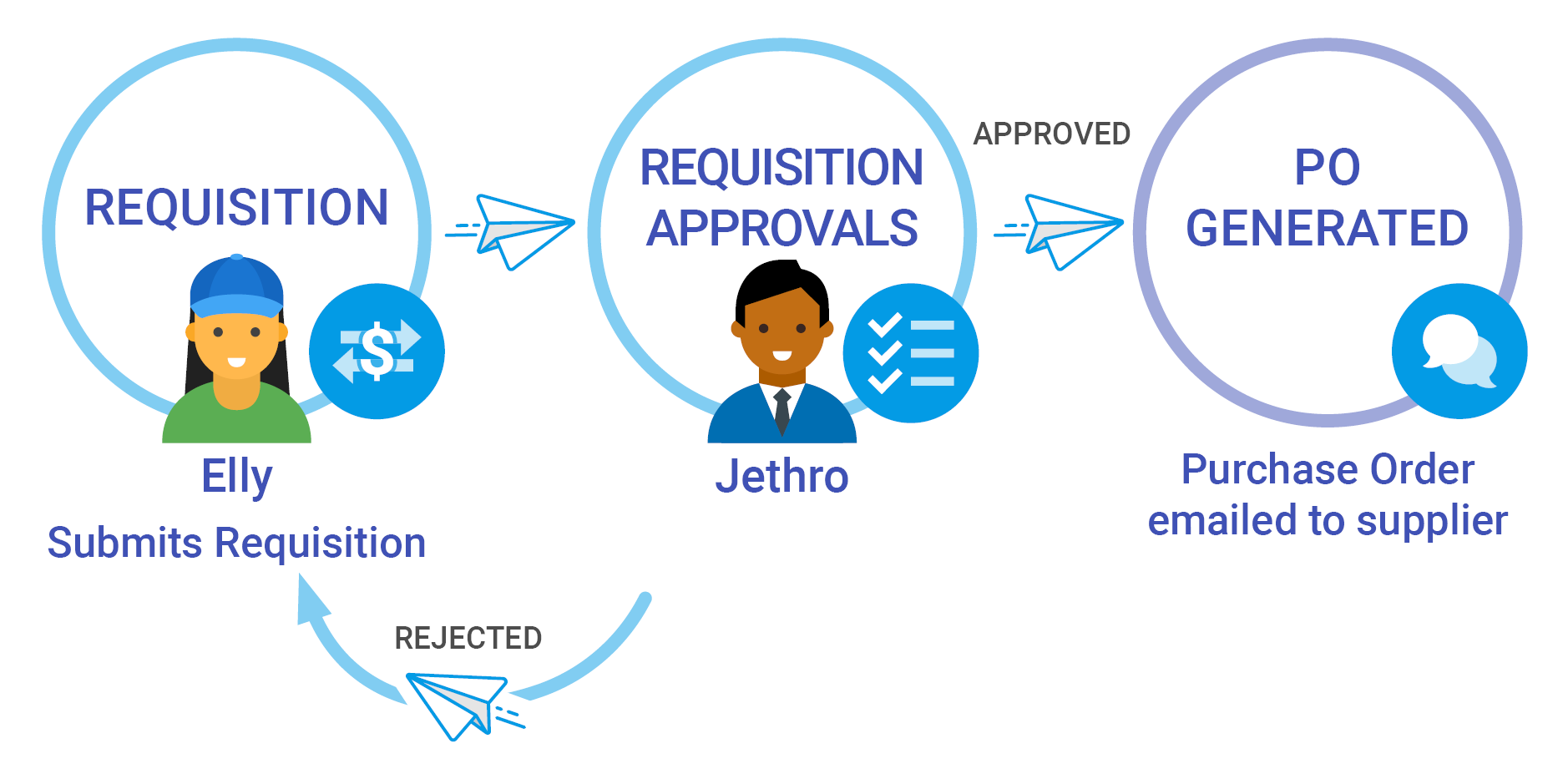
TIP
If the selected approver's approval limit does not permit him/her to approve the requisition, he/she can assign it to someone with a higher approval limit in the DX2 Purchase Management portal.
# Using Purchase Order Approval
Purchase order approval permissions are setup in the DX2 Portal and use the Approval Process setup in it. Only users who have administrative rights are able to set up the approval permissions and approval limits. These permissions are at a security group level.
As part of submitting a requisition for approval, the requisitioner will select a PO Approver group. A list of all security groups setup in the DX2 Portal are shown in the list. The requisitioner can select any group from the list.
On submitting the requisition for approval, a purchase order is created in the DX2 Portal and an automated email is sent to all the users belonging to the group selected as the PO approver group. The email contains a button with a link to the DX2 Portal where the purchase order needs to be coded.
Any user belonging to the group can code the purchase order in the DX2 Portal. After the coding is confirmed the purchase order will go through the approval chain before it can be approved or rejected.
TIP
If the user coding the purchase order belongs to the approval chain(s) coded then the user can also approve or reject the purchase order after confirming the coding.
If the purchase order is being rejected, a rejection reason can be provided along with an optional note. An email is sent to the requisitioner on acceptance or rejection of the purchase order informing him/her of the same.
TIP
If the rejected purchase order is not discarded in the DX2 Portal, the status of the purchase order and requisition will not be updated in DX2 Purchase correctly.
The approval or rejection will update the requisition and purchase order status in DX2 Purchase.
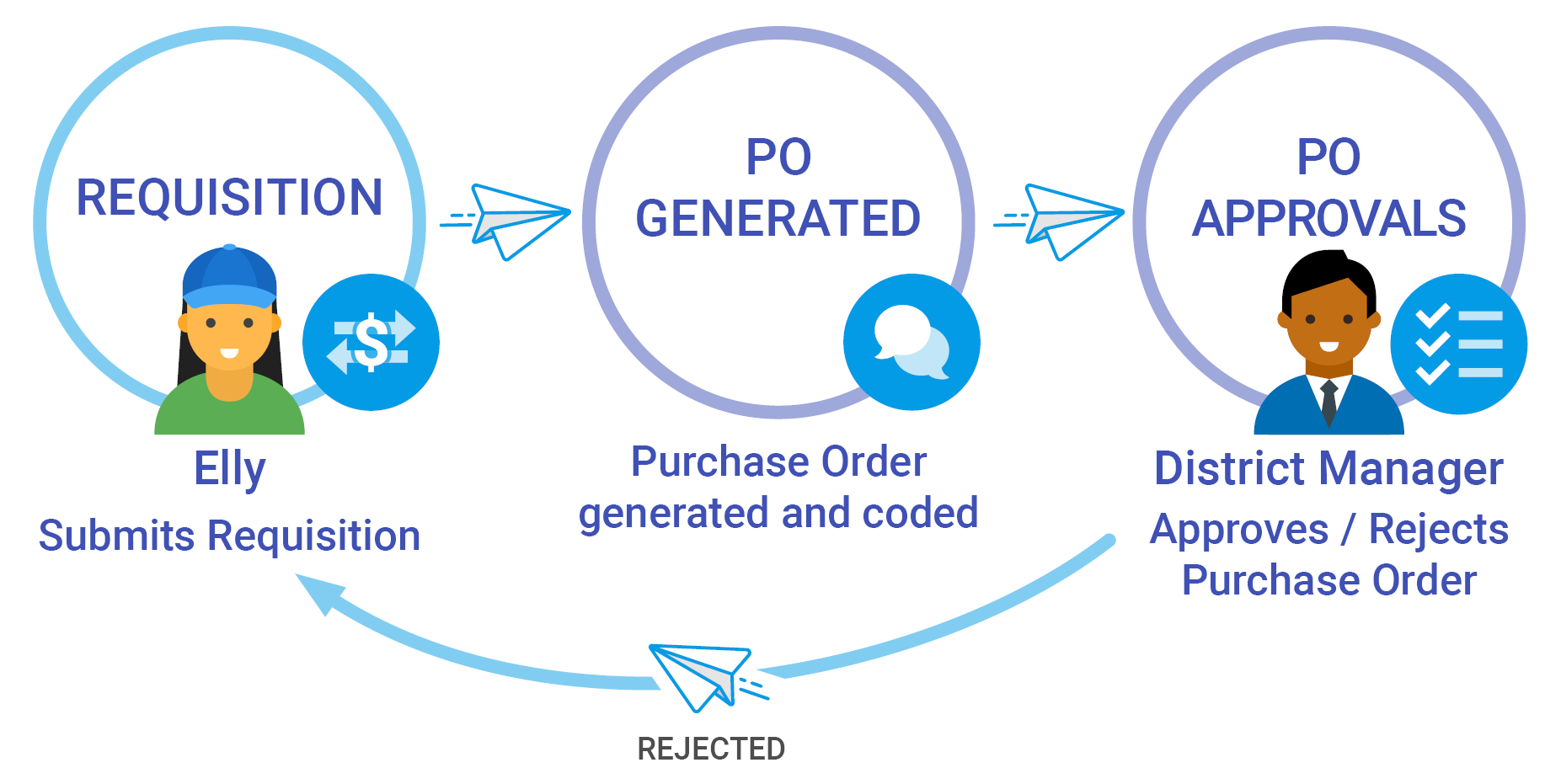
# Emailing Purchase Orders
Once a purchase order has been approved, it will be emailed to the specified email address for the supplier based on the supplier code setup configuration.
On the purchase order being emailed, the Activity panel will show the date, time and the email address to which the purchase order has been emailed.
# Sharing Purchase Orders
An approved purchase order can be shared internally or externally. The share function can be found in the document view on the information panel.
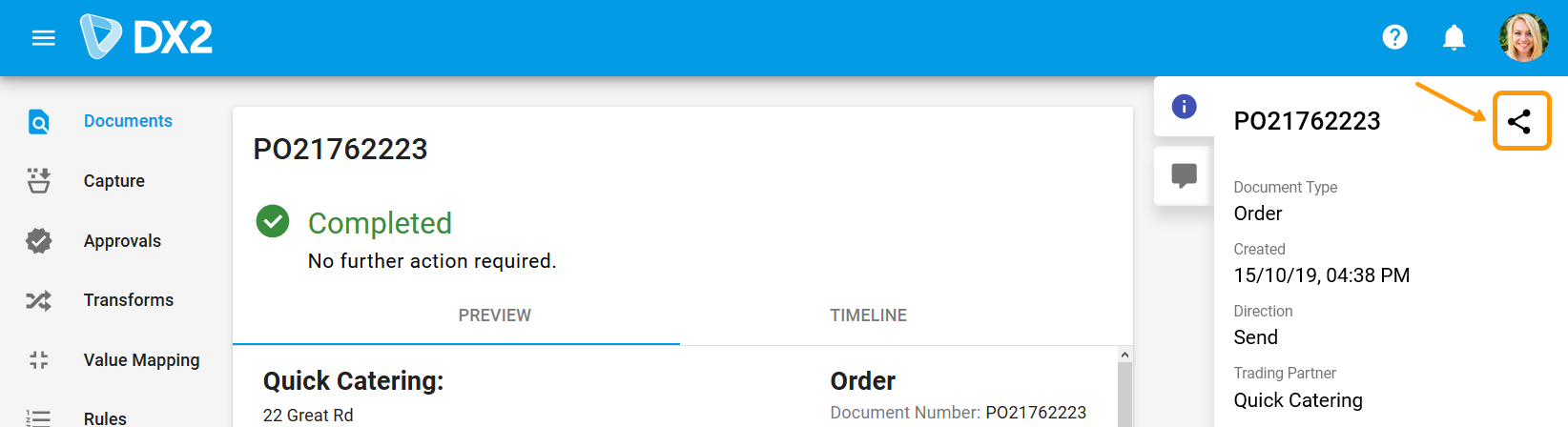
Click on which will open another window where an email address can be entered to which the purchase order is to be emailed.
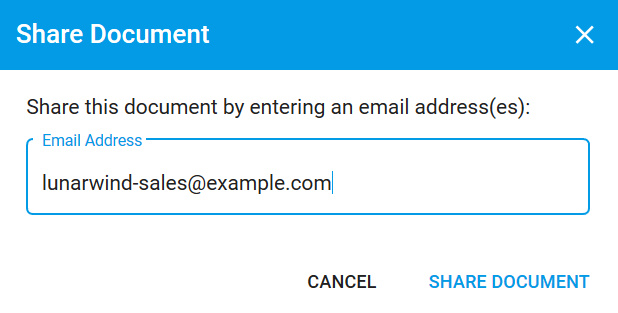
Click on Share Document to share the purchase order. On the purchase order being shared, the Activity panel will show the date, time and the email address used to sharing the purchase order.
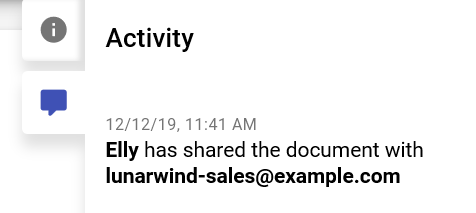
TIP
A purchase order can be shared irrespective of whether the purchase order has been emailed earlier or not.
# Purchase Order Approval Setup
When using purchase order approvals in the DX2 Portal, you may need to setup additional information in the following areas: