# Filter Requisitions by Status, Date and Supplier
Requisitions can be filtered based on the Requisition Status, Requisition Date and the Supplier. Filters are available along the top of the Requisitions page.
By default this page will not have any filters applied.
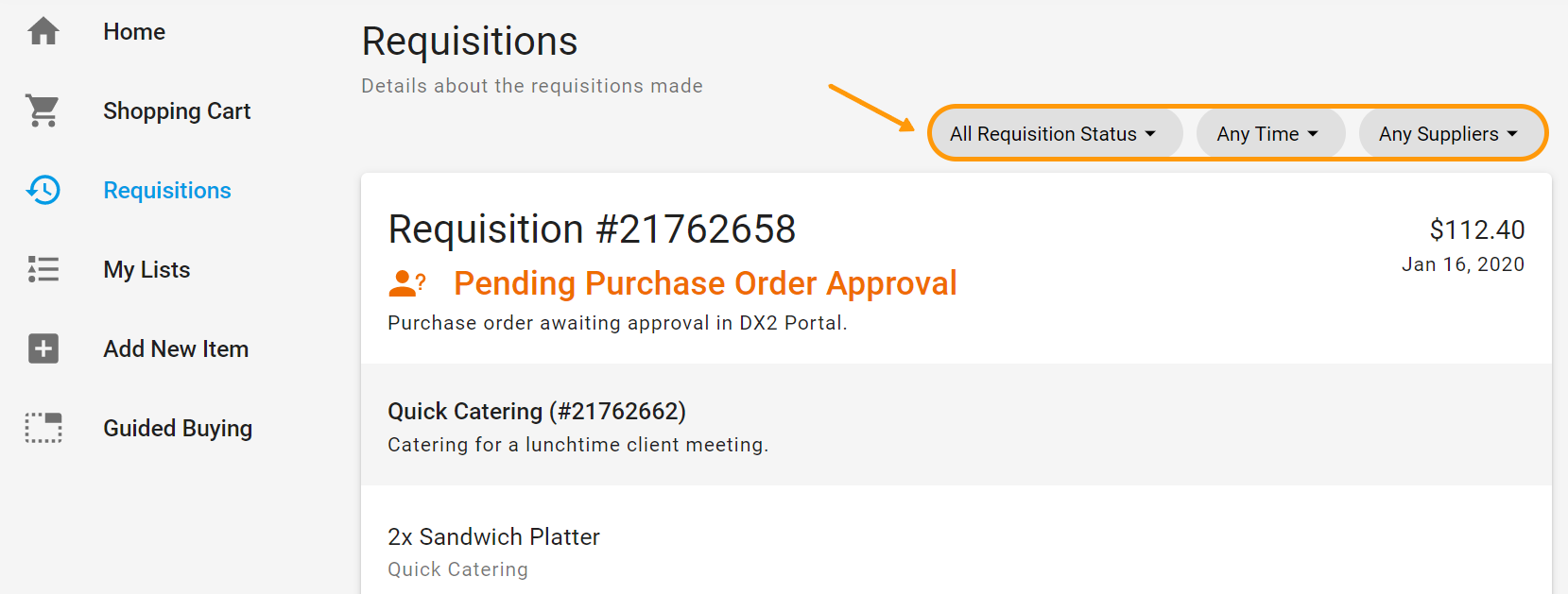
TIP
More than one filter can be applied at a time, e.g. a filter can be applied to see all requisitions raised last week for a particular Supplier, which are Awaiting Delivery.
# Filter on Requisition Status
Requisitions can be filtered based on the requisition status. Click on the dropdown arrow labelled All Requisition Status to see the list of statuses and select the ones you'd like to filter by.
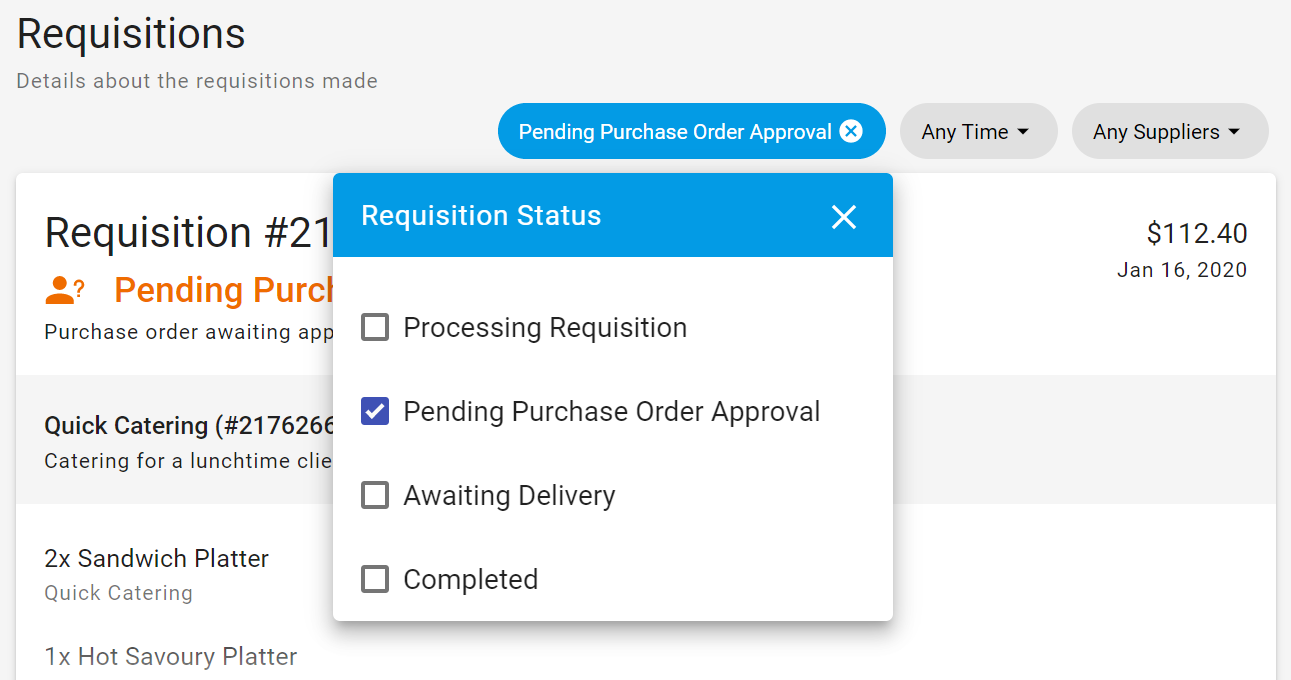
A requisition will go through different statuses based on whether Requisition Approval or Purchase Order Approval is being used.
# Requisition Approval Statuses
- Pending Requisition Approval
- Processing Requisition
- Requisition Rejected
- Awaiting Delivery
- Completed
# Purchase Order Approval Statuses
- Pending Purchase Order Approval
- Awaiting Delivery
- Completed
TIP
Multiple statuses can be selected at a time to filter on.
# Filter on Requisition Date
Requisitions can be filtered based on the requisition date. Click on the down arrow for Any Time to see the options available for filtering by.
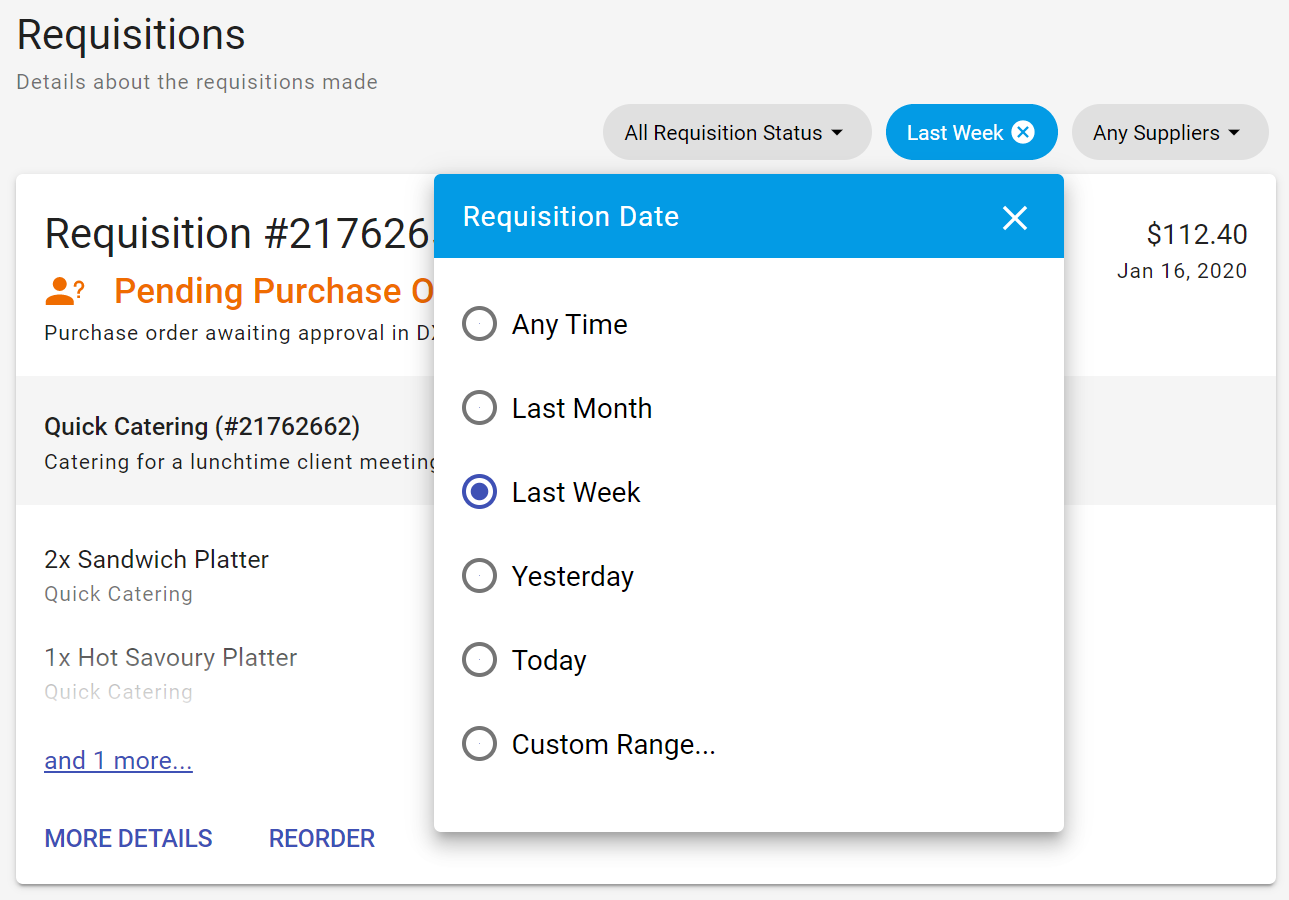
# Filter on Suppliers
Requisitions can be filtered based on the suppliers. Click on the down arrow for Any Suppliers to see the the list of suppliers setup in DX2 Portal.
If the supplier list is long, you can type in the supplier name in the Filter Suppliers area to search.
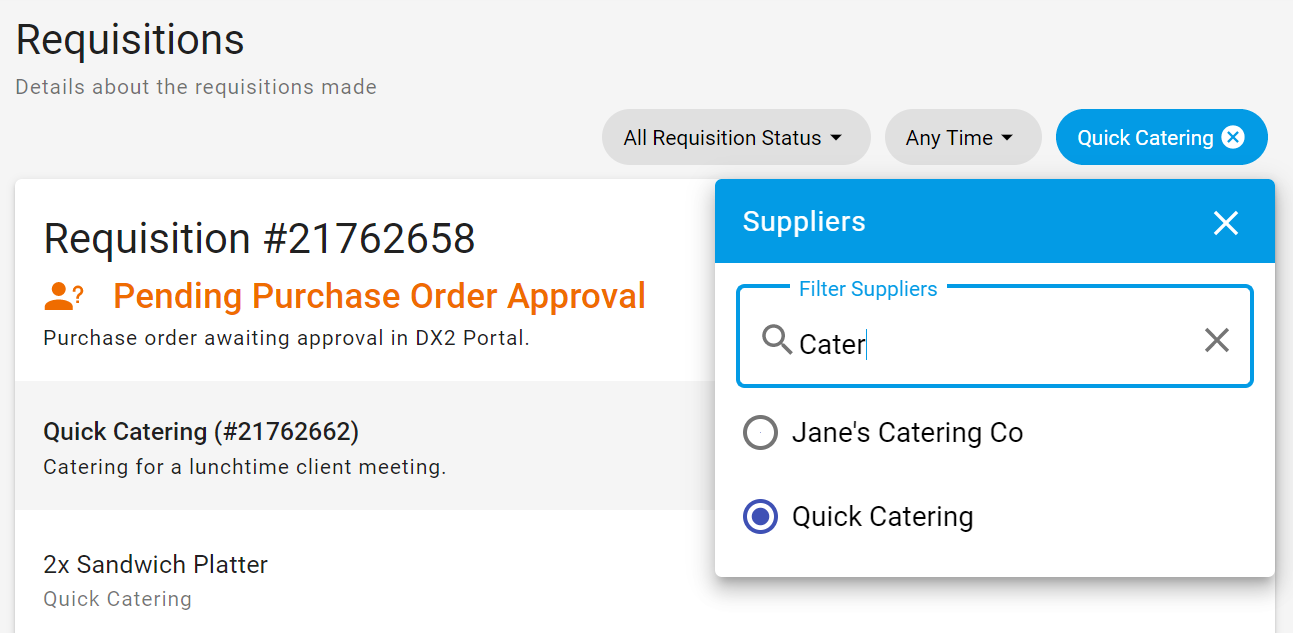
TIP
You can only filter by one Supplier at a time.