# Logins and Permissions
# How do I Add a New User?
New users can be added in the DX2 Portal from the My Company section under Users.
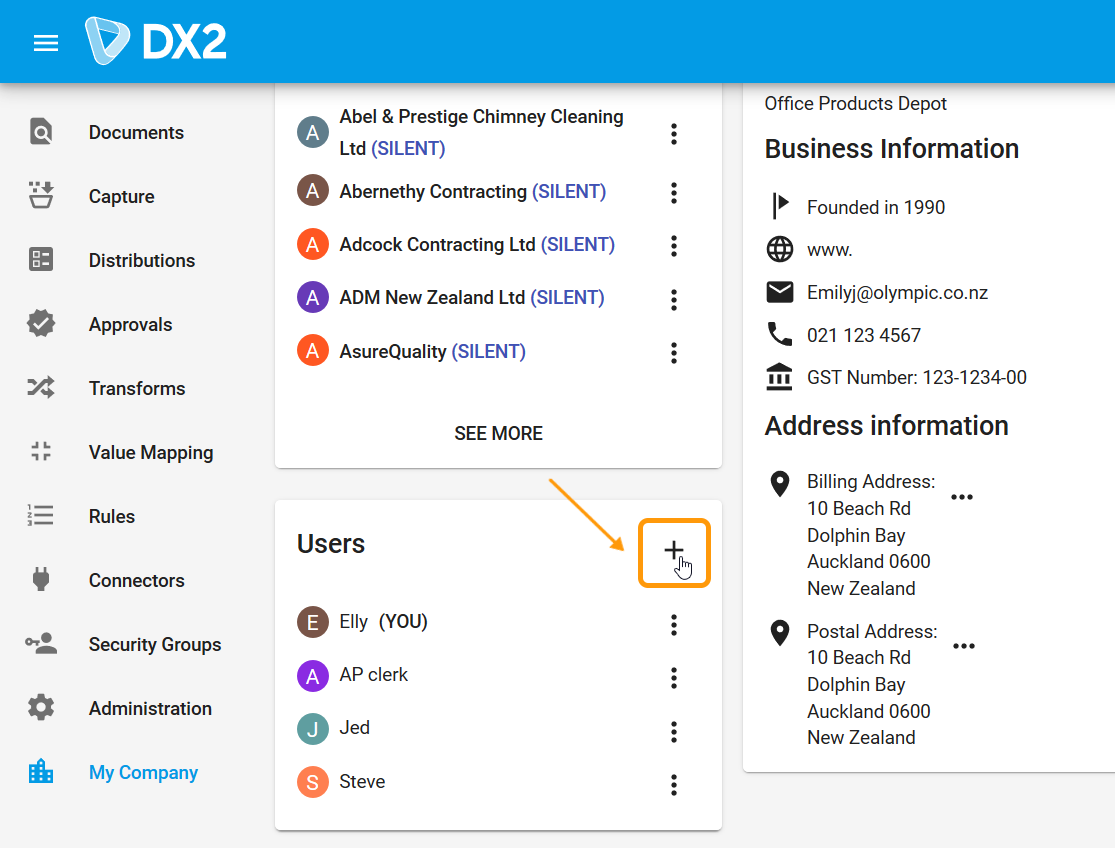
- Click on the + icon and enter the user's details.
- The email address used to create the user should not have been used previously.
- The password entered here needs to be communicated to the user who can change it later.
- Users need to be added to relevant security groups which will determine the permissions they have within the DX2 Portal.
# How do I Change My Password?
There are two ways to change a password:
# The password can be changed by a user from the login page
- On the DX2 Portal login page, enter the email address setup as your login and click on the Login button.
- On the Sign In page, click on Forgot your password? which will bring up the Forgot Password? screen.
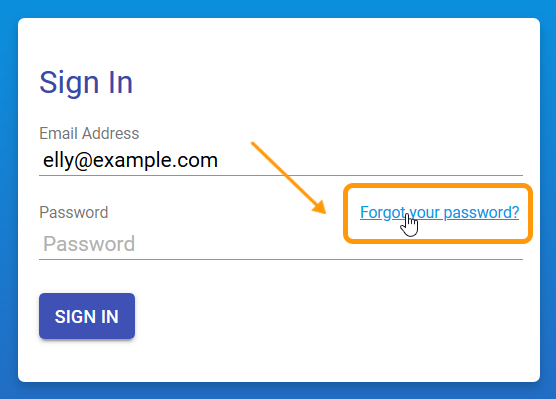
- Enter your email address and click Send Verification Code. This will email the verification code to the email address provided.
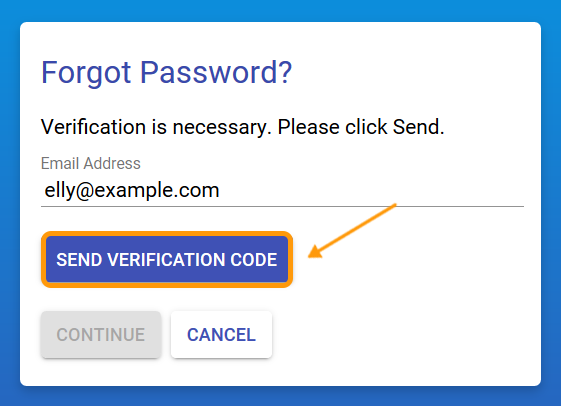
- Enter the verification code and click Continue.
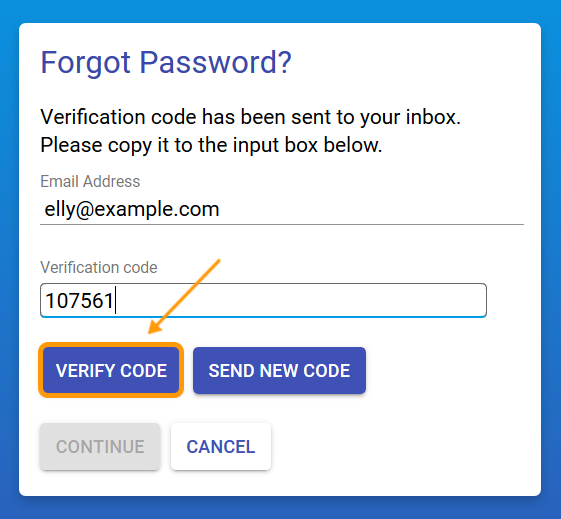
- You can then choose a new password and click Continue to finish the process be directed back to the login page.
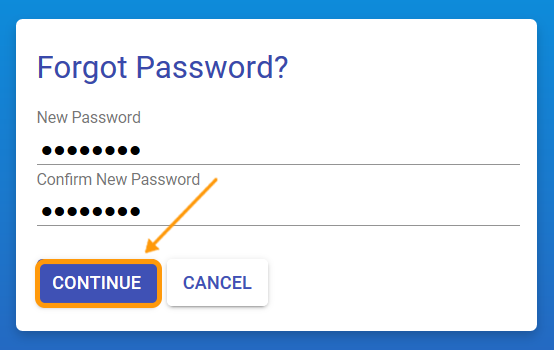
# A password reset can also be initiated from within the DX2 Portal in the My Company area
- Click on the three ellipses next to the user's name and select Reset Password. Confirm the action by selecting Reset Password again.
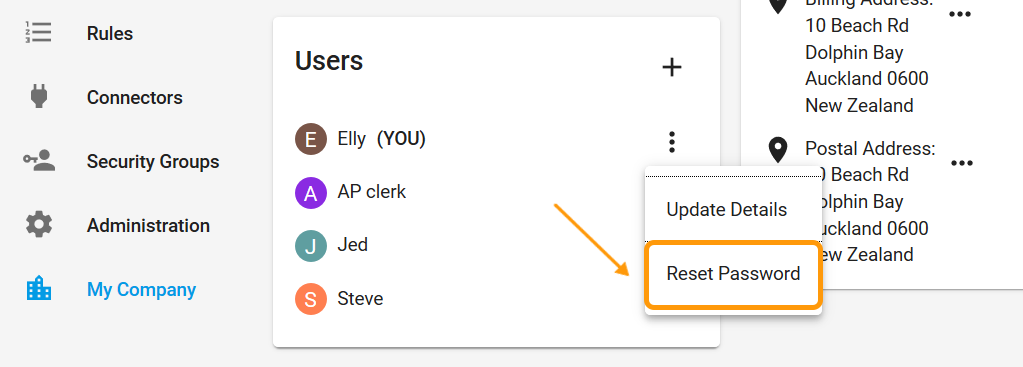
- The user will be sent a Reset Password email which will take them back to the login page from where the password can be changed by the user as explained above.
# How do I Disable an Existing User?
Users set up in the DX2 Portal can be disabled from within the My Company section.
Watch out!
This cannot be undone.
- Click on the ellipses next to the user login and select Disable User.
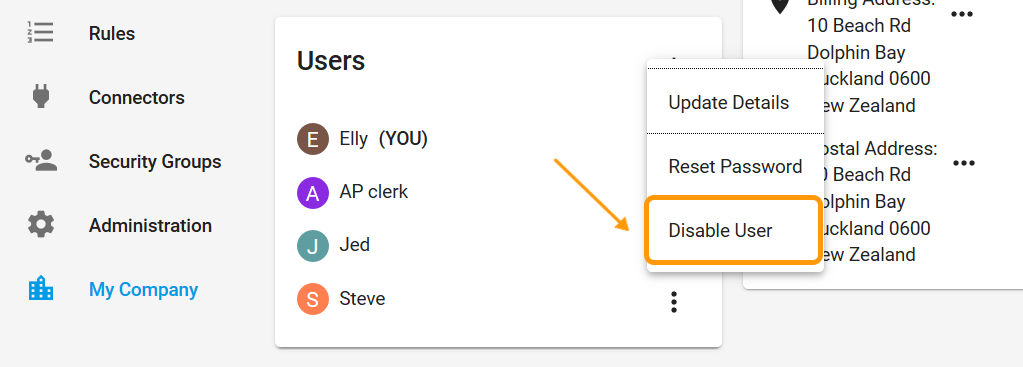
- Confirm on the next warning screen that comes up.
# How do I Add or Remove Administrator Users?
Users can be added as Administrators from Security Groups. This area can be accessed only by users who belong to the Administrators security group or to a group which has the User Manager role enabled.
- From the Security Groups page, click on the Administrator Security Group
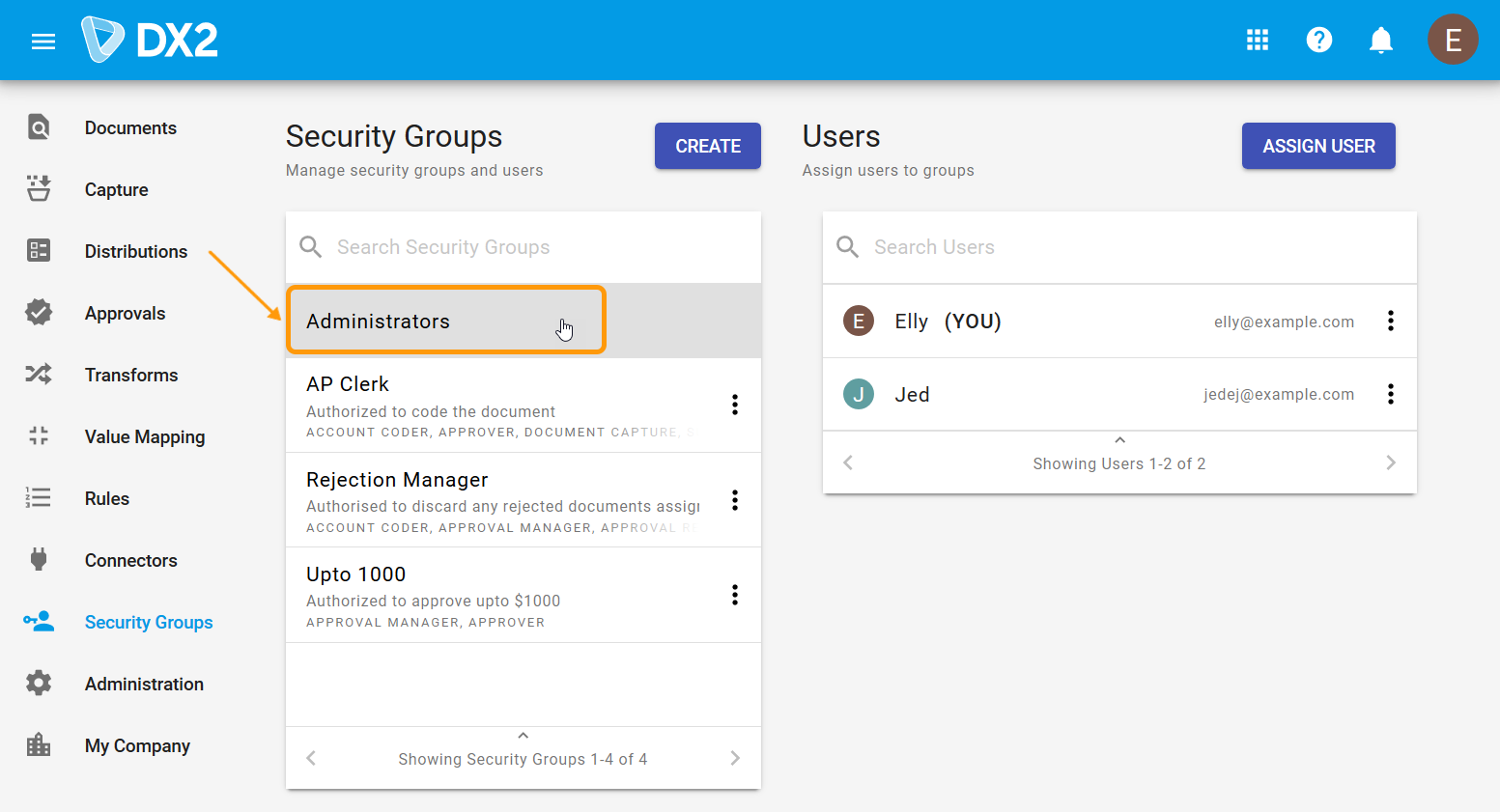
- A list of users who belong to the group will be shown on the right hand side of the page.
- New users can be added to the group by clicking on the Assign Users button.
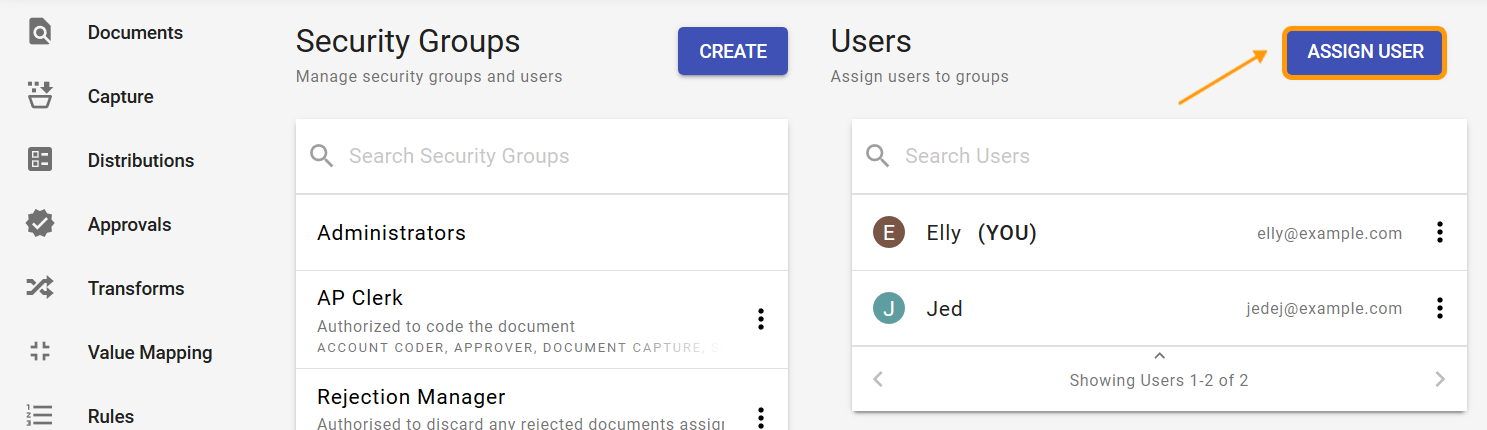
- To remove an existing user from the group click on the triple ellipses icon beside the user name and select Unassign.
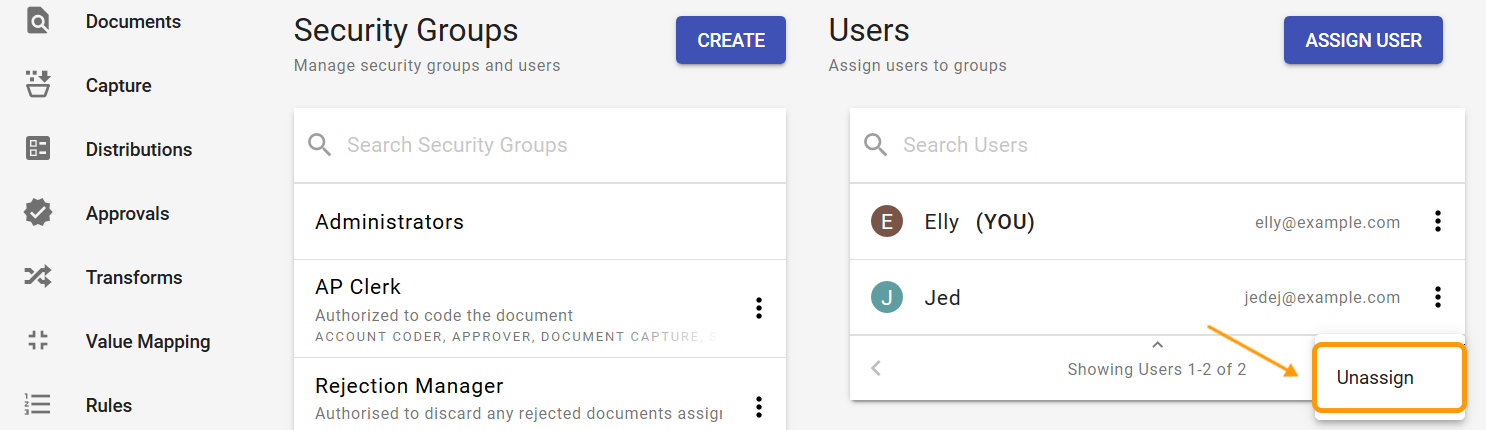
# How do I Modify User Permissions?
Users inherit permissions from the Security Groups they belong to. Security Groups define roles which have been enabled for a group. These permissions apply to all the users who belong to that group.
This area can be accessed only by users who belong to the Administrators security group or to a group which has the User Manager role enabled. See Roles & Permissions for further information.
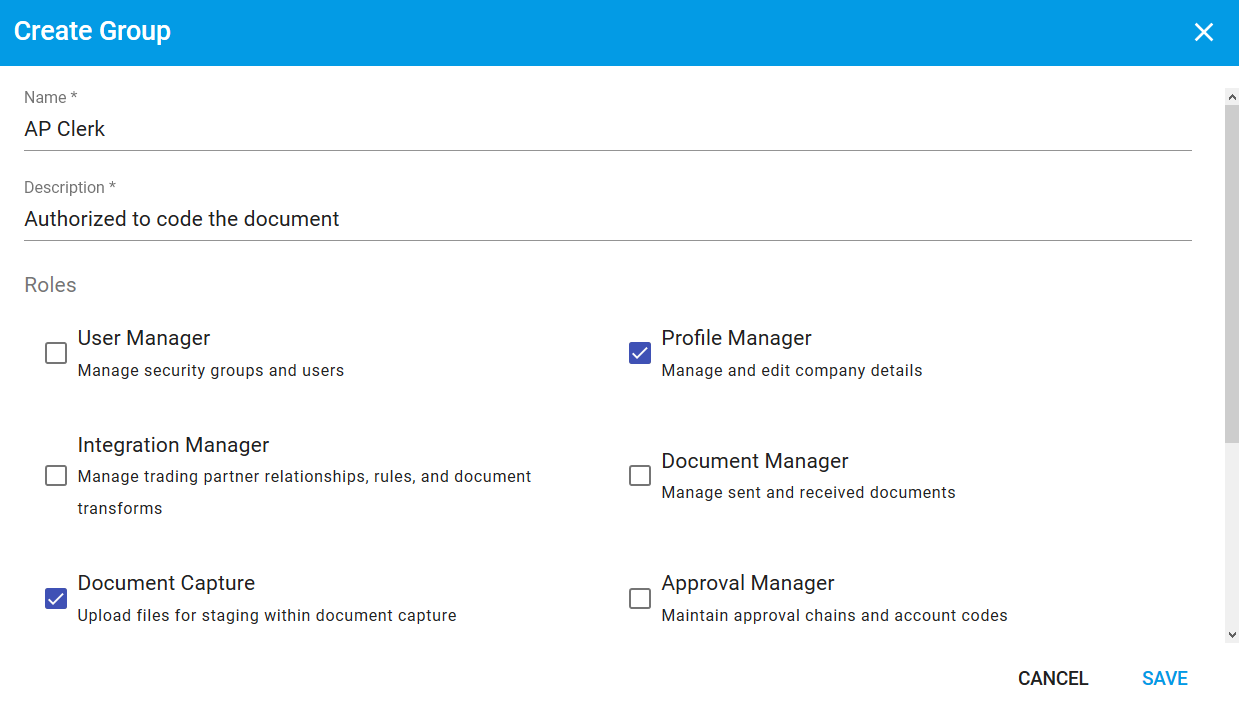
TIP
If a user belongs to multiple groups he/she will inherit all the combined roles in DX2.