# Editing a Value Mapping
To edit an existing Value Mapping, click on it in the list of Value Mappings. If you're working on a smaller device, the page content will be replaced by the Value Mapping form. On larger devices, it will appear in the empty space to the right of the Value Mapping list.
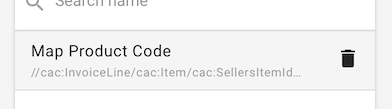
Here, you may change fields as needed, much alike how one would Create a Value Mapping. When you are done modifying your Value Mapping, click Save in the top-right corner of the form. Alternatively, click Cancel to discard any changes made to this Value Mapping.
TIP
Saving will not show a message or confirmation dialog, designed to allow for quick and efficient operation within Value Mapping pages. Saving is complete once the Save button turns grey, indicating that it is no longer clickable. Editing a Value Mapping field will once again re-enable this button.
TIP
Clicking cancel after a Value Mapping has been saved will not revert or undo your changes, and only closes the form.