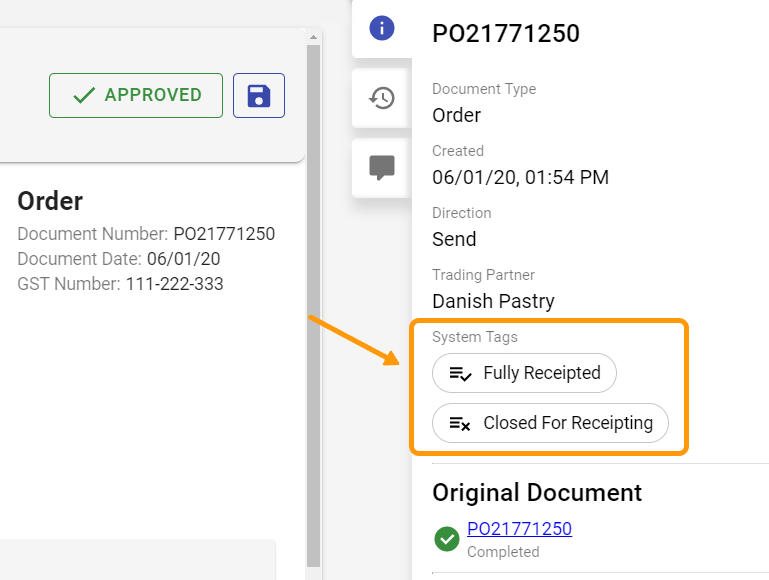# Closing a Purchase Order for Receipting
An approved purchase order may not go through the entire cycle of receipting and invoicing for various reasons. An example of this is when the supplier is unable to fulfill the order either in it's entirety or partially. The best practice in such situations is to close the purchase order rather than leave it open and awaiting delivery.
# A Purchase Order Waiting for Approval
If a purchase order has not been approved in the DX2 portal and you wish to stop any further processing, it can be rejected and discarded from the DX2 Portal.
# Purchase Order With No Receipts
An approved purchase order which does not have any receipts recorded against it can be closed from DX2 Purchase.
Find the requisition in DX2 Purchase. See Search Explained for more information on how to find the requisition.
TIP
The requisition can be found using the Search feature of DX2 Purchase or from DX2 Portal directly by following the requisition link against the purchase order.
Click on More Details for the requisition which will show the purchase order details. For the purchase order you wish to close, click on the down arrow on the Receipt Order button and choose Close Order.
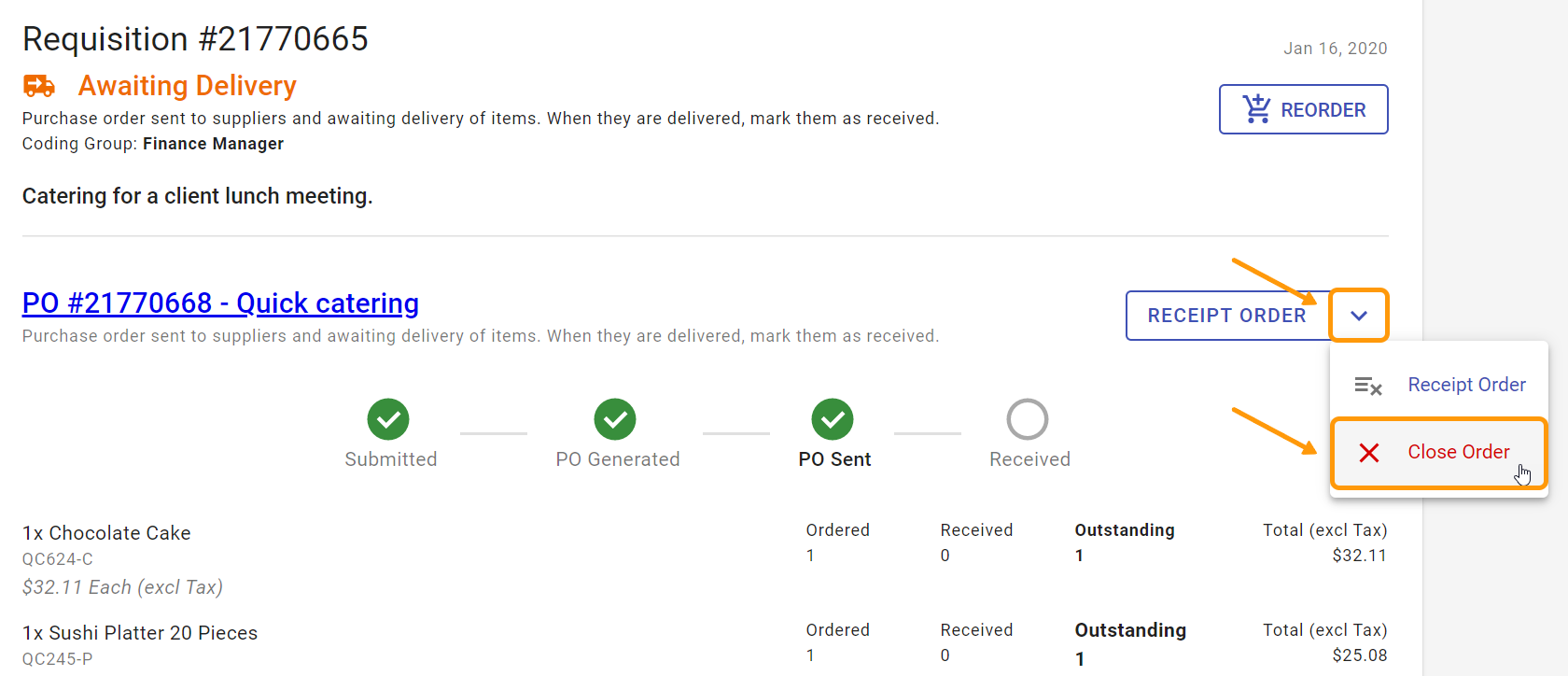
Enter the reason for closing the purchase order in the Close Order window which comes up. This field is mandatory. Click on Close Order button to close the purchase order.
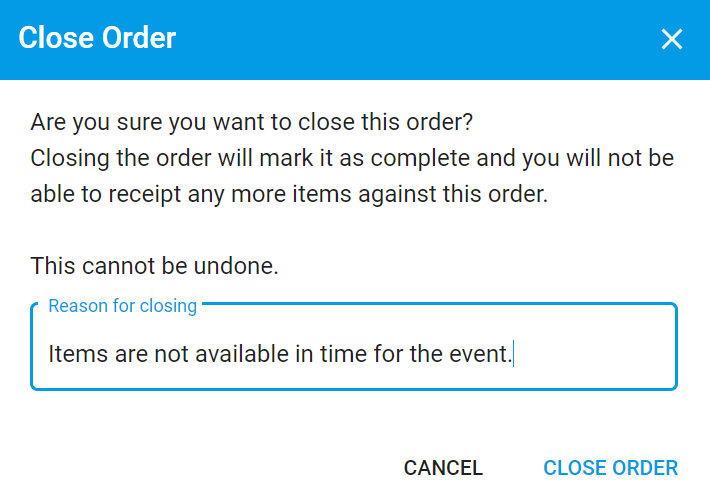
The purchase order approval status will show Closed and any further receipts can not be recorded against the purchase order.
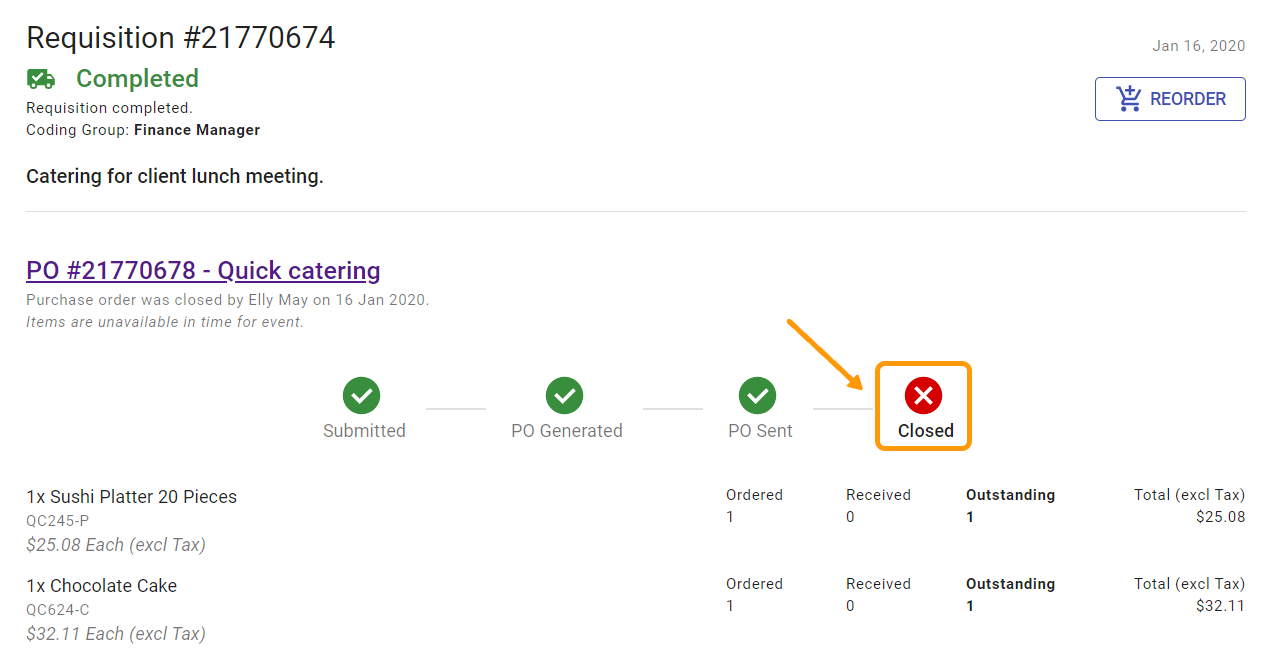
You can see who closed the purchase order and on which date under the purchase order number.
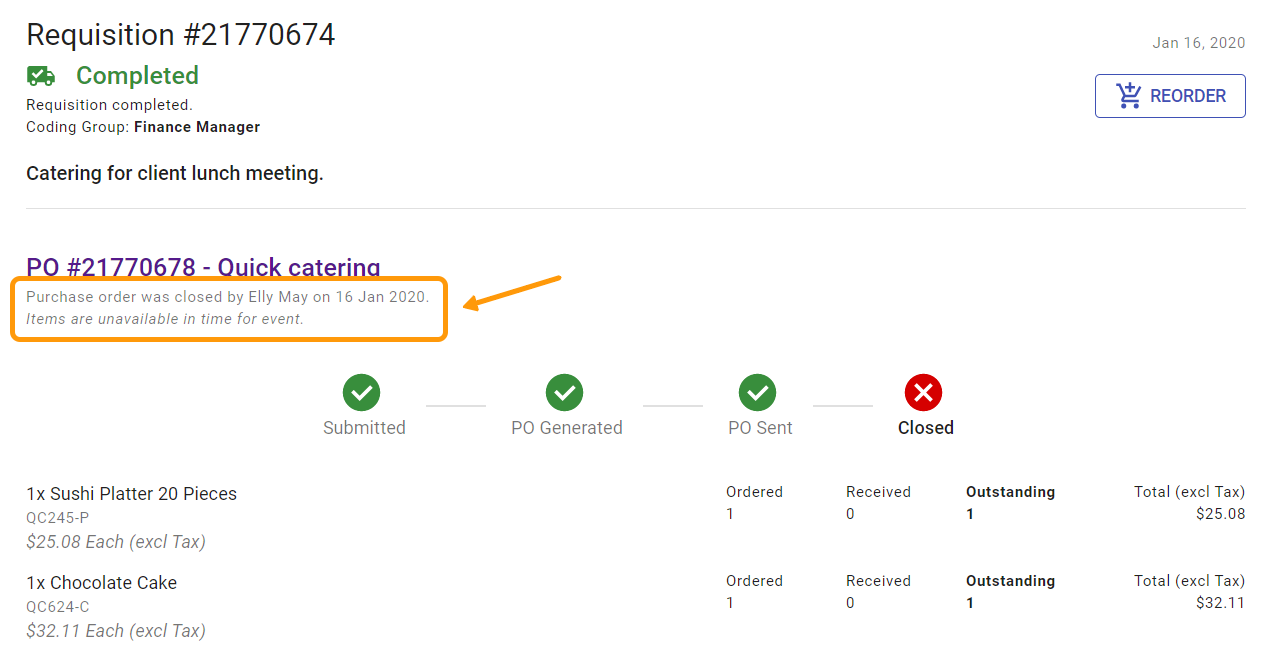
The purchase order will show two system tags, Closed For Receipting and Closed for Invoicing in the DX2 Portal.
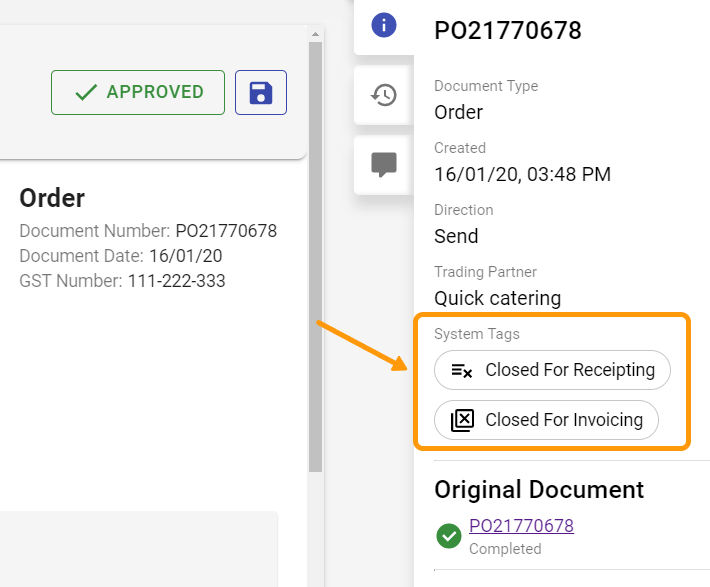
# Partially Receipted Purchase Order
An approved purchase order which is partially receipted can be closed from DX2 Purchase.
Find the requisition in DX2 Purchase. See Search Explained for more information on how to find the requisition.
Click on More Details for the requisition which will show the purchase order details. For the purchase order you wish to close, click on the down arrow on the Receipt Order button and choose Close Order.
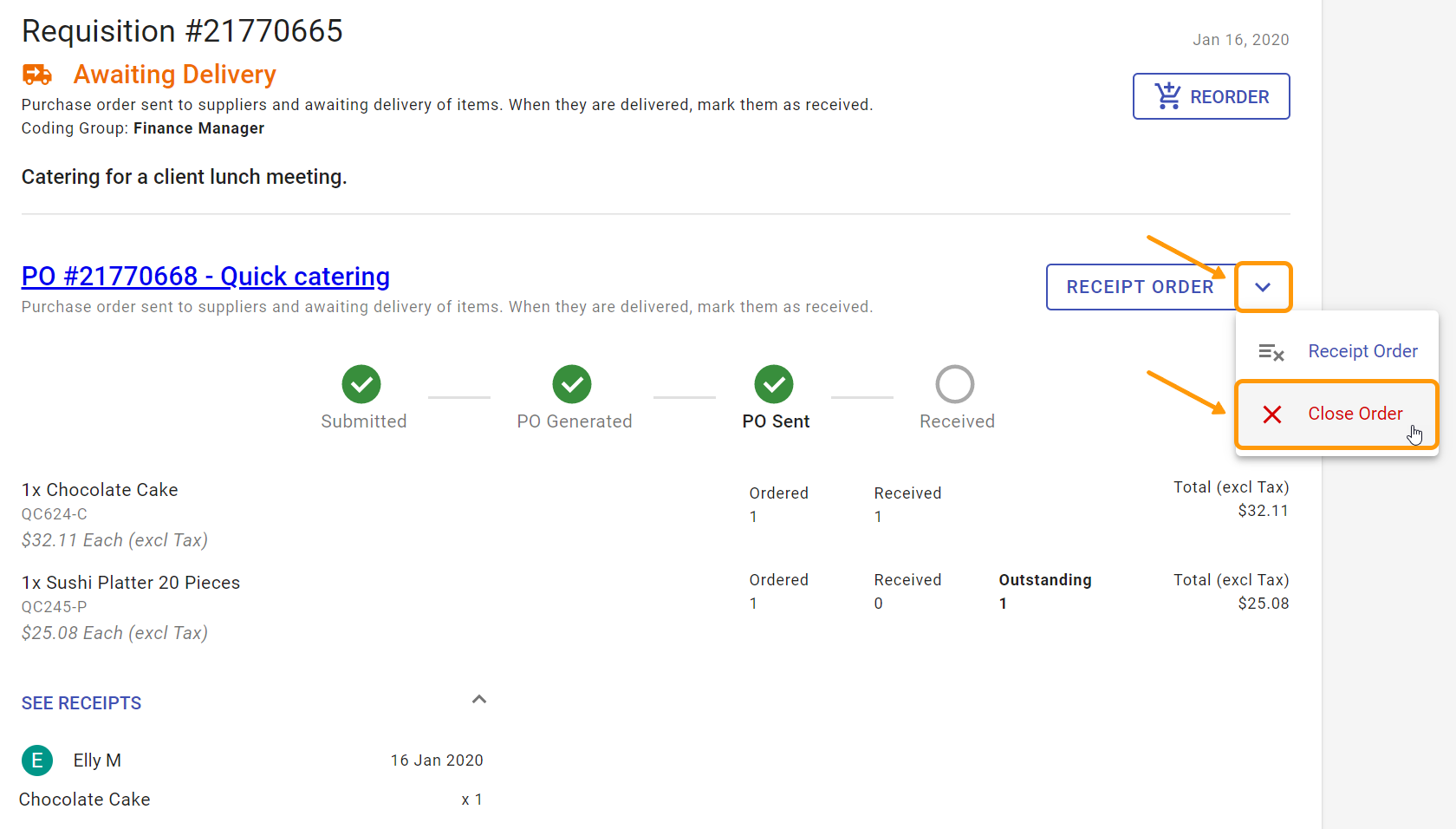
Enter the reason for closing the purchase order in the Close Order window which comes up. This field is mandatory. Click on Close Order button to close the purchase order.
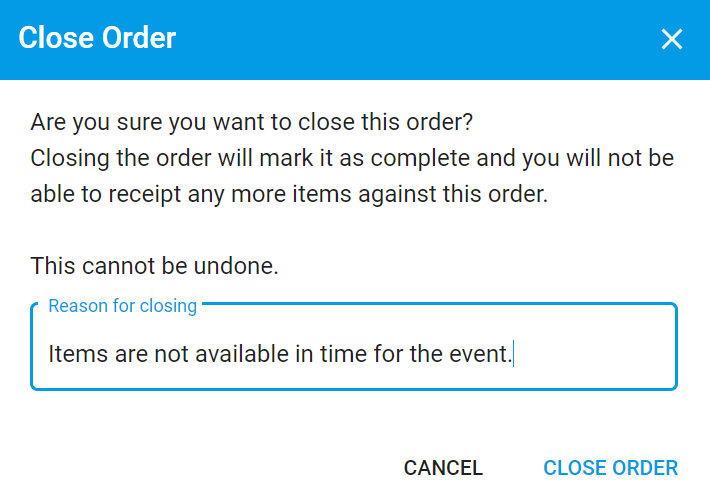
The purchase order approval status will show as Received and any further receipts can not be recorded against the purchase order.
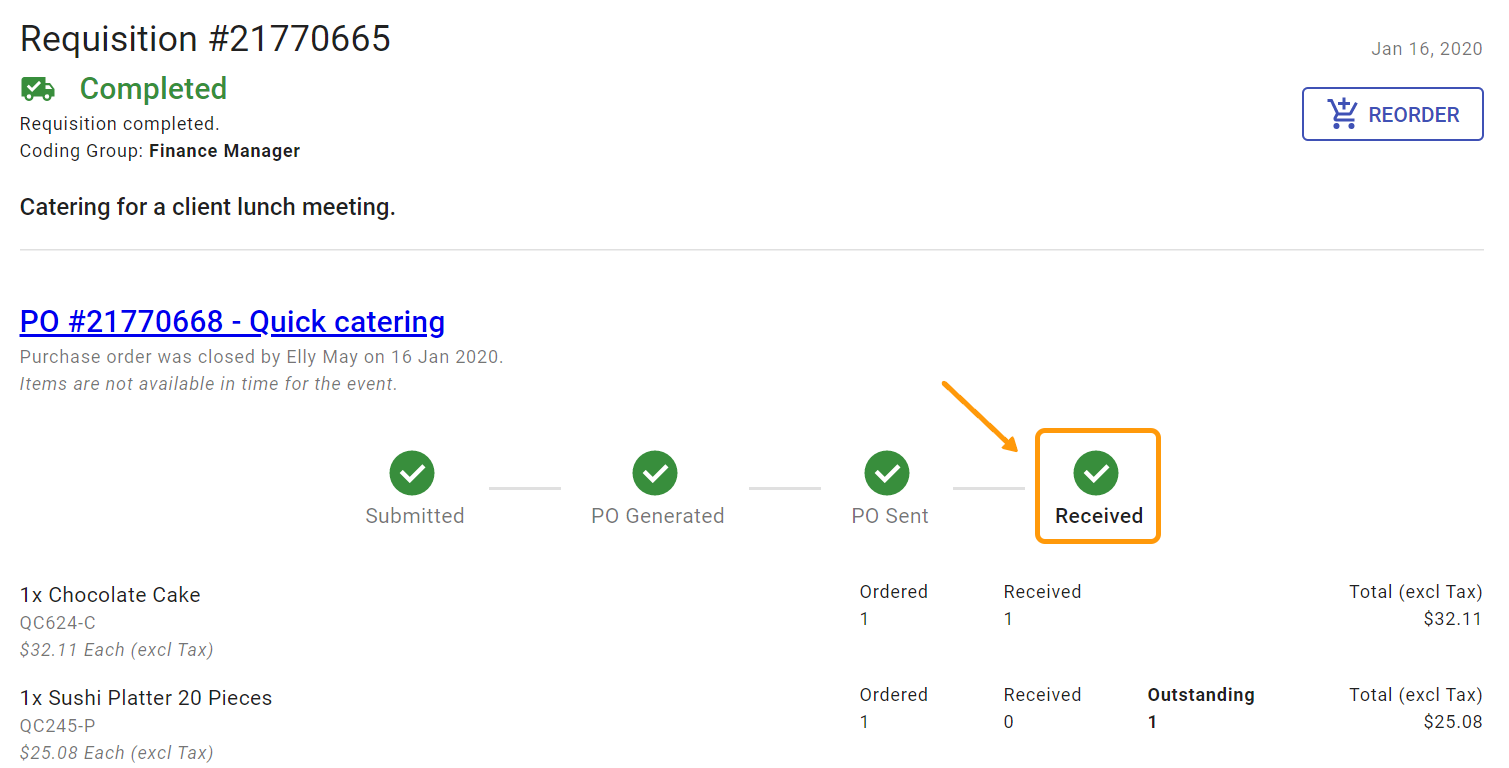
You can see who closed the purchase order and on which date under the purchase order number.
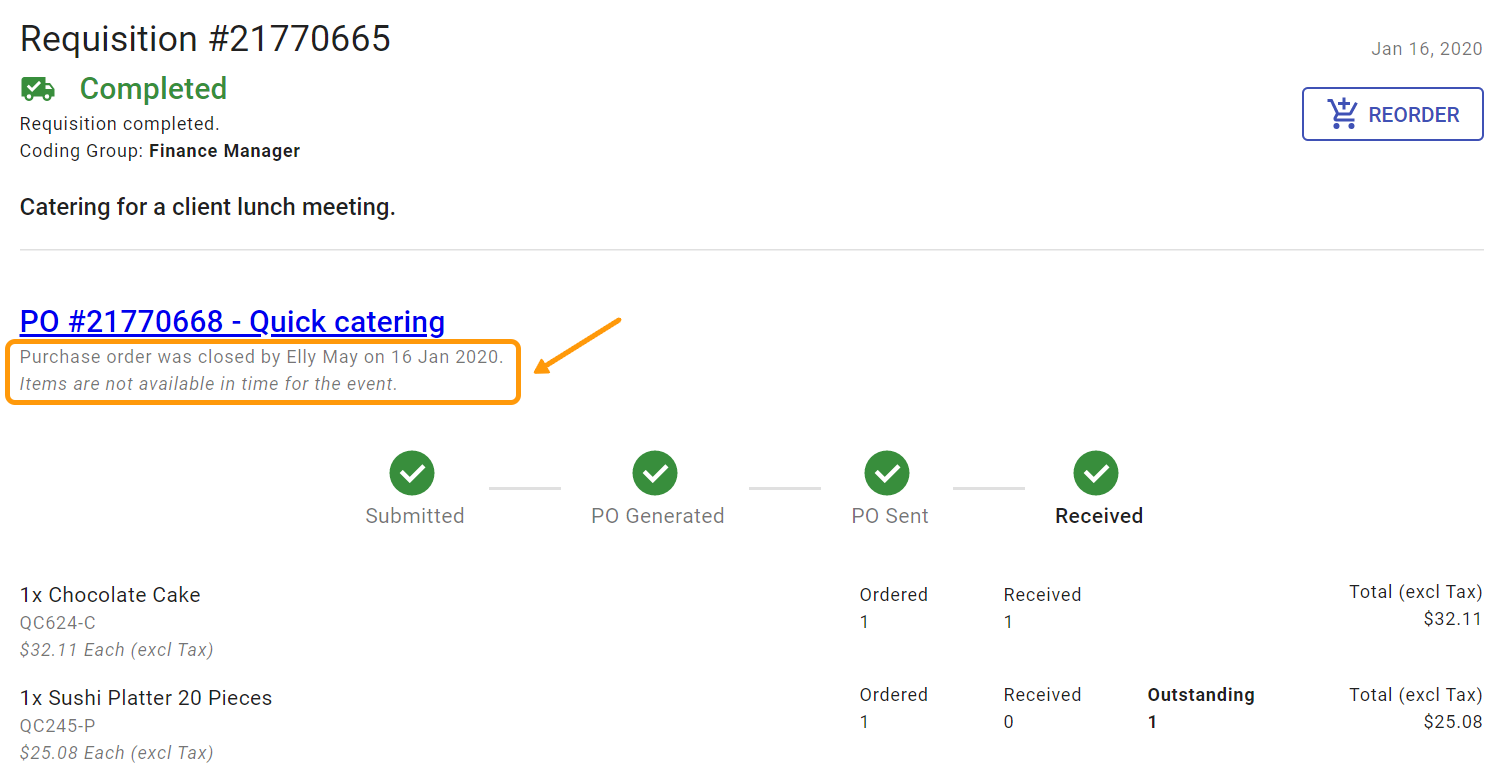
The purchase order will show two system tags, Closed For Receipting and Partially Receipted in the DX2 Portal.
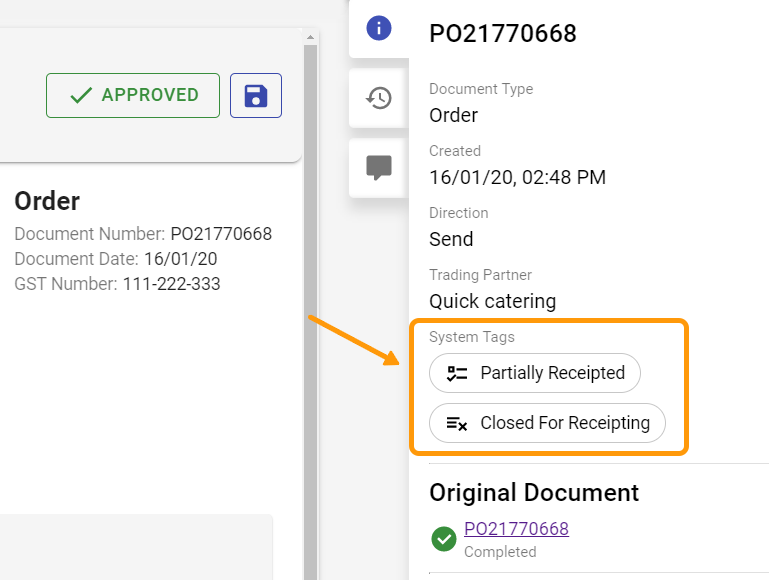
# Fully Receipted Purchase Order
A fully receipted purchase order is automatically closed by DX2 Purchase and further receipts can not be recorded against it. On fully receipting a purchase order, it will show the system tags Fully Receipted and Closed for Receipting in the DX2 Portal.