# DX2 Release Notes 2022
# AUGUST
This release includes continued improvements to the DX2 Portal.
Please log any issues with support@olympic.co.nz.
# Fix - Approval document description with invalid characters is stuck in pending state
DX2 Approval documents with invalid characters in the description field would get stuck in the Pending state when completing approval.
Example of invalid characters in the description field.
Example of document stuck in Pending state as a result.
This has now been resolved and the document does not get stuck in the Pending state.
# Enhancement - Approval Tax Override distribution is now shown in Approval state banner
The DX2 Approval Banner for customers who have been using Tax Override has now been enhanced to show all the Approval Avatars. Previously the Tax Override group did not appear in the banner and only the distribution approval groups were displayed. Now both groups are displayed in the banner.
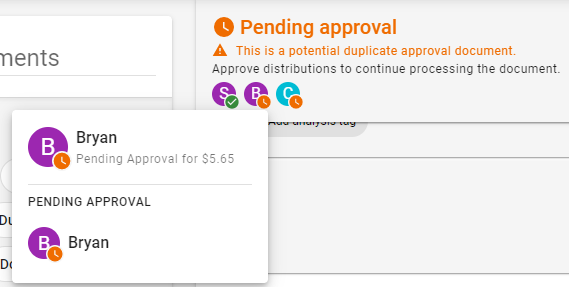
# Enhancement - Approval distributions created from UBL can bypass coding
Approval distributions created from UBL can now skip the Pending Coding stage and go directly to approvals. This is an enhancement to the existing distribution creation from UBL. When this is configured correctly and the approval document meets all the coding requirements:
- The approval document has a supplier code assigned.
- All distributions have an account code, approval chain and amount.
- The distributions sum to the total (excluding tax).
If the approval document does not meet the coding requirements then it will stay in the Pending Coding state. The distribution creation from UBL requires setup so please contact support@olympic.co.nz if you would like to use this.
# Enhancement - Show delivery address on Order preview
Previously the preview screen for orders did not display the delivery address. Now if a delivery address is entered it will appear in the document preview. This is particularly useful for checking the DX2 Purchase delivery address selected.
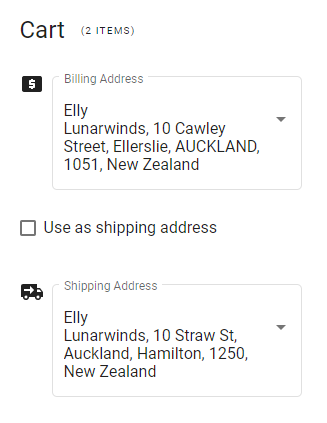
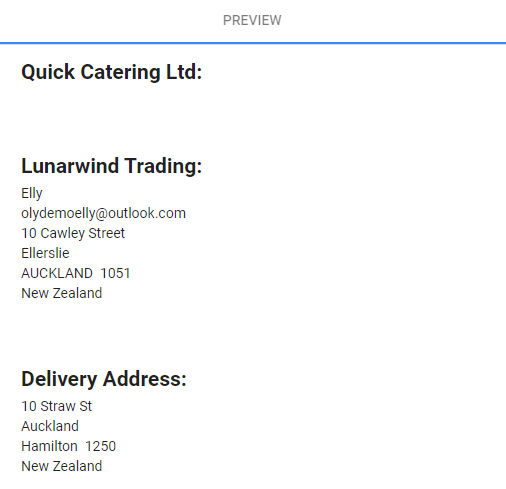
# NOVEMBER
This release includes continued improvements to the DX2 Portal.
Please log any issues with support@olympic.co.nz.
# New – Read Only Analysis Tags
A new type of Analysis Tag called Read Only has been introduced where restrictions have been put in place on access to creation and amendment of them. Setup and use of this type of tags with the existing Document Filters functionality can allow a better control over access to documents under the Documents area.
# Access
Read Only Tag Manager role - To restrict access to Read Only Analysis Tags, a new role has been introduced. It is available under Security Groups and is called Read Only Tag Manager.
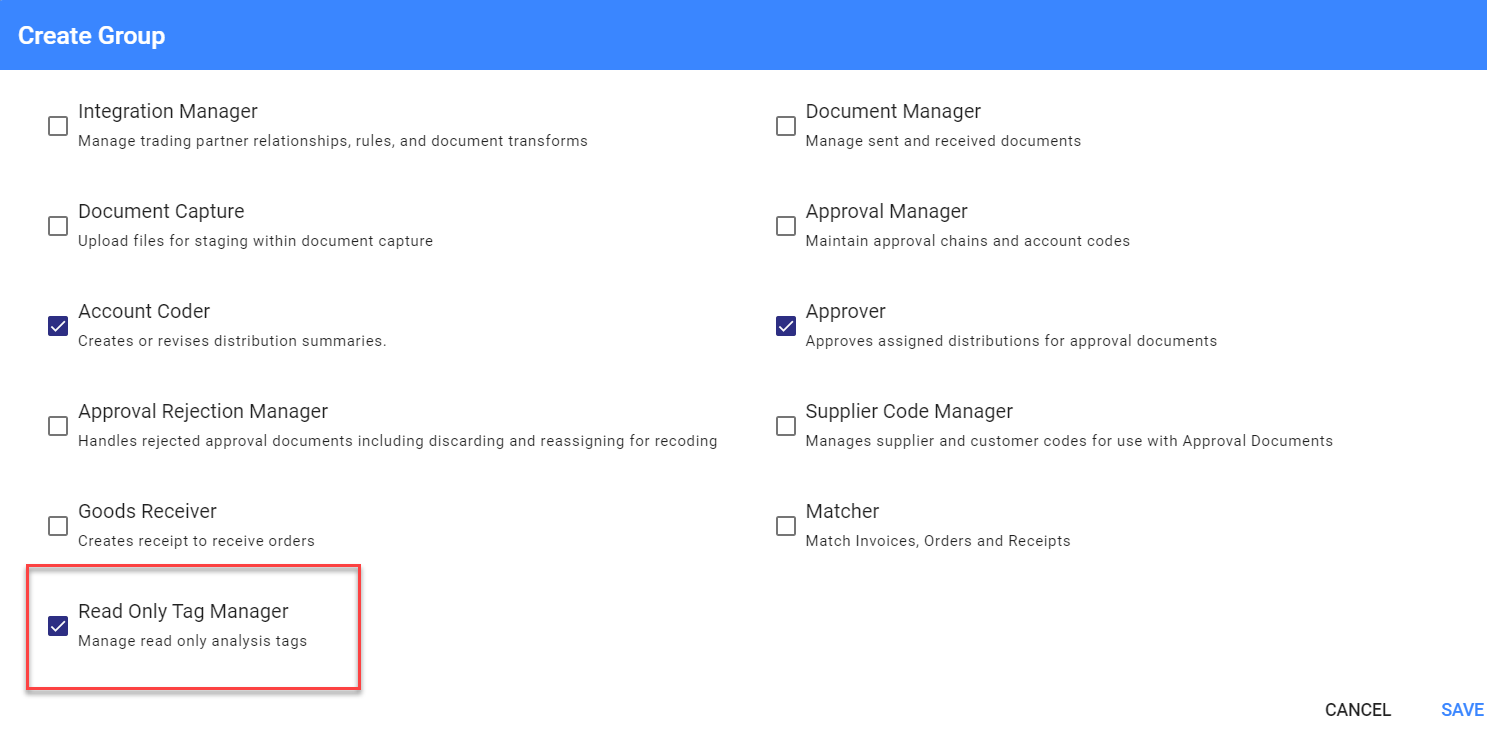
Users with this role will:
- Have access to the Analysis Tags page under Administration.
- Be able to create new Analysis Tag Keys with Read Only type.
- Setup Options under the Key.
- Assign The Tag and Option(s) under it to any DX2 Document.
- Remove or modify existing Read Only tags and Options.
Users assigned to the Administrator Group will also have the same permissions as above.
All other users will not have the above permissions but they will have access to below:
- If Document Filters have not been setup, they will be able to view the documents even where the document has Read Only tags assigned to them.
- If Document Filters have been setup using the Read Only Analysis tags, they will be able to view the DX2 Documents if the Document Filter allows them to.
- Where they can view the document, they will still not be able to remove the assignment of the Tag or change the Option assigned.
# Setup and Maintenance
Setting up a new Read Only type of Analysis Tag is no different from setting up a Predefined type of Analysis Tag. The Key needs at least one Option setup to be able to save it.

Once saved, the Read Only Analysis Tag Key cannot be deleted but the Key name can be modified or the Key can be disabled.
Once an option under a Read Only Tag has been used, it cannot be deleted but the option description can be changed at any time.
An Option can be deleted at any time if it has not been used to tag a document.
# How to Use it
Read Only Analysis Tags can be assigned at document level the same way as any other analysis tag. Only Users with necessary permissions as described earlier can assign, remove or modify a Read Only Tag for a DX2 Document.
Users who have access to the document but do not have the necessary Read Only Tag permissions will see the tag greyed out.
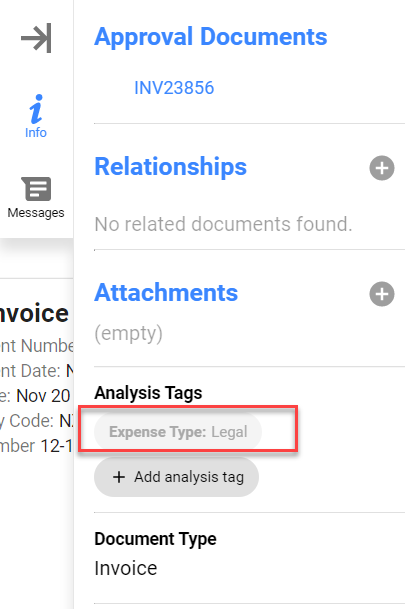
WARNING
This type of Analysis Tag can be used only at Document level and not at Distribution line level. It cannot be assigned to Account Codes, Approval Chains, or Approval Distributions..
# Document Filters
Read Only Tags can be used to build document filters and restrict access to DX2 Documents. Based on how a document Filter has been setup, users can be included or excluded from access to DX2 Documents tagged with a particular Read Only Analysis Tag and Option.
# Example of setup for restricting users from viewing any legal invoices.
Setup appropriate Security Group(s) with Read Only Tag Manager Role . Users who can assign/remove or Modify the Read Only tags on a document will belong to these security groups.
If Document Filters are not to be used in addition, all users will be able to view all the documents but only users with the Read Only Tag Manager Role will be able to assign/remove/modify these tags on documents.
To restrict who can see the document, Document Filters need to be setup.
Below is an example where we have a Read Only Analysis Tag setup for Nature of Expenses. We also have a Document Filter setup to restrict who can see documents tagged for Legal Expenses.
Read Only Analysis Tag Setup
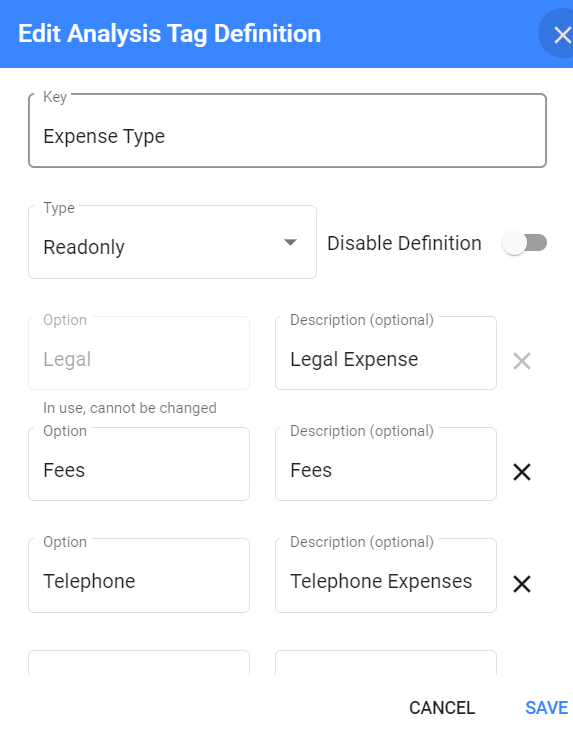
You can see that the option Legal is greyed out as it has already been used to tag a document. The option cannot be changed but the description for it can be changed. The other two options can be modified or deleted as they have not been used.
Document Filter Setup
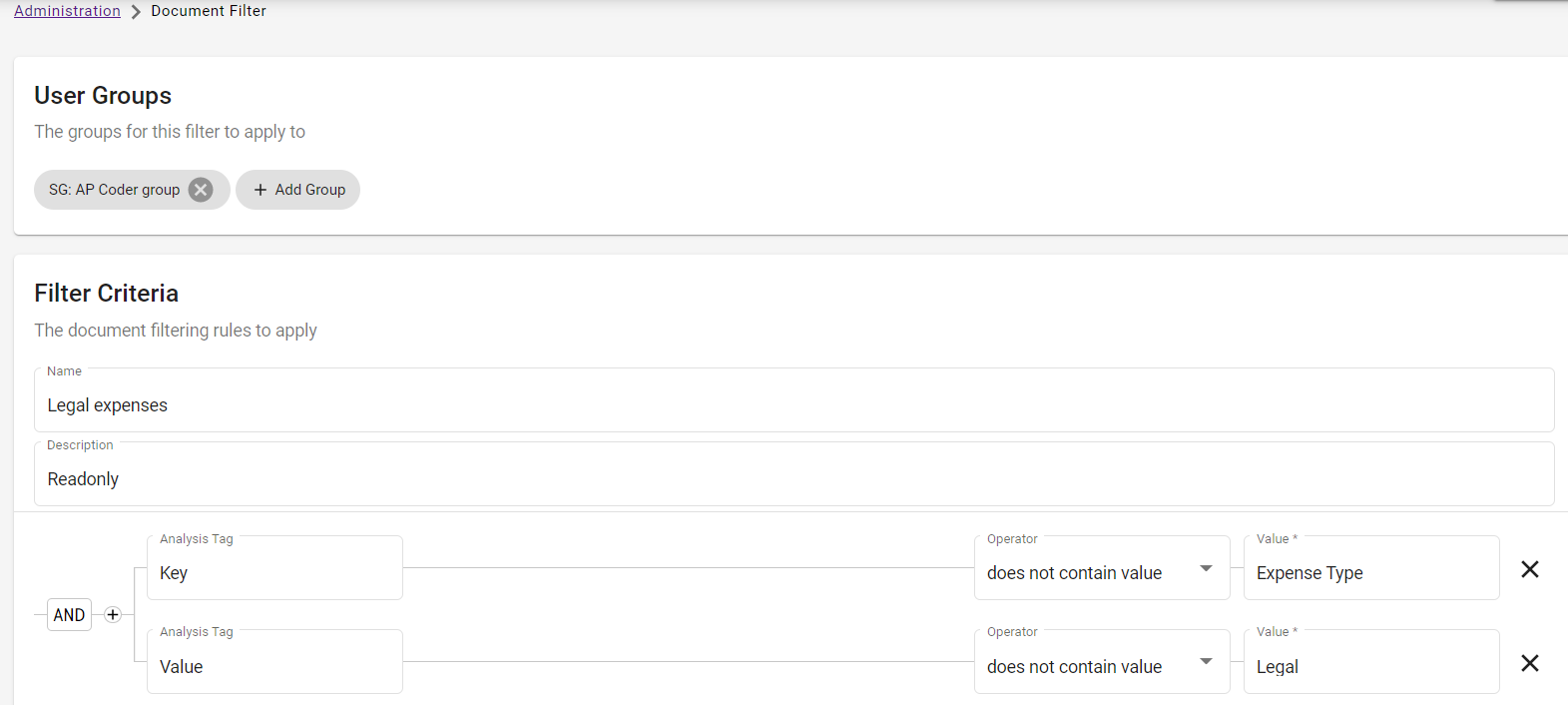
The above Document Filter setup allows members of the AP Coder Security Group to see all documents which have not been tagged with Expense Type option of Legal.
TIP
Multiple Security Groups can be used in one Document Filter.
All other Security Groups will be able to see all the DX2 Documents.
Whether a user can assign, modify or remove the Expense Type Tag assigned to a document will depend on the user being assigned the Read Only Tag Manager role or not.
Please email us on support@olympic.co.nz if you would like to see if this functionality can meet your business requirement